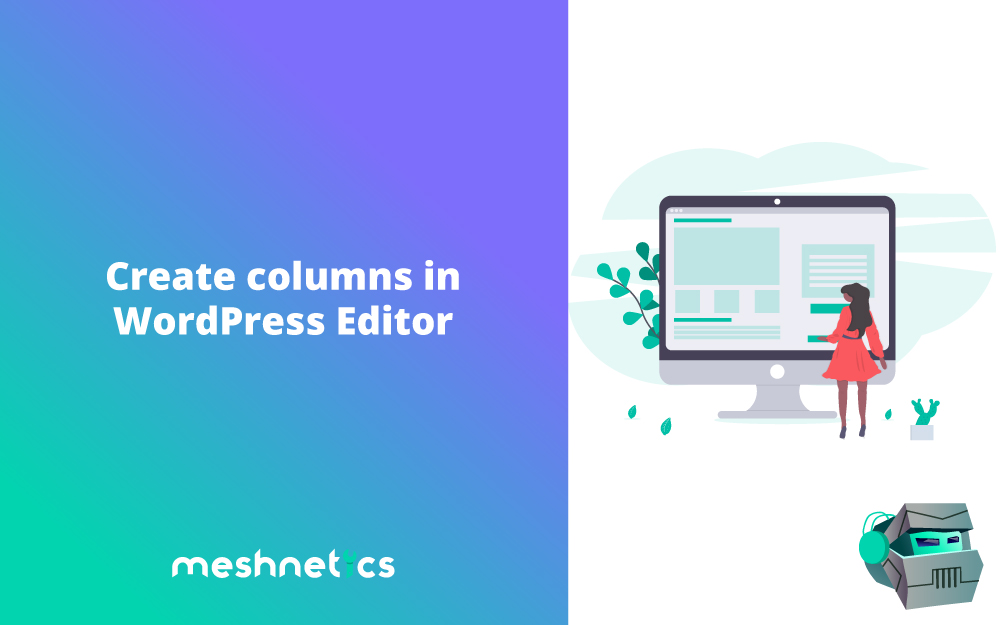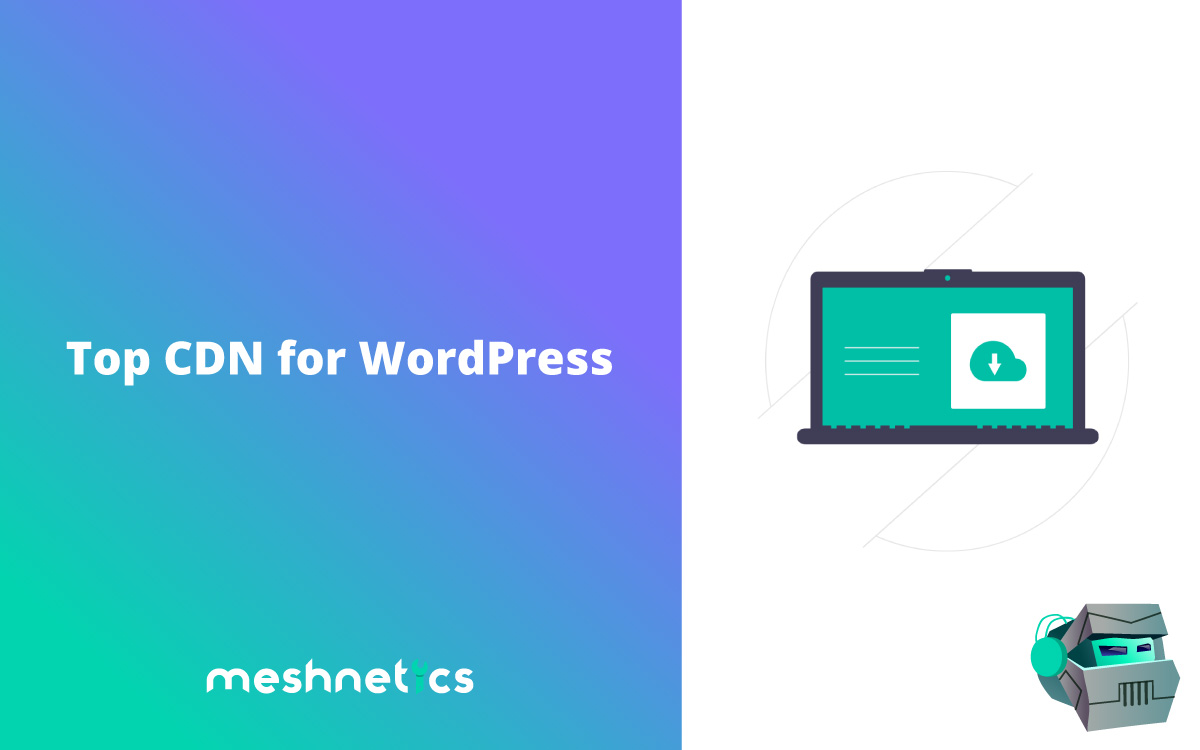If you are looking to develop your WordPress blog or already have a site, then you know how vital plugins are for columns. However, many people are always at a loss on how to get columns for their content without plugins. Such scenarios mean a lot of WordPress admins take for granted the exclusive ways they can use to make columns without plugins.
What’s The Fuss With Columns?
You can’t truly understand why learning to make columns without plugins is important until you have a planned site. The first step in this is to grasp why columns are even essential in the first place.
Basically, with columns, you should understand that you intend to make your content more engaging in terms of pages and posts. True to this, you will find that traditional print media such as newspapers are great users of columns in their print layout. Whatever the case, columns stand out for being successful tools in making content reading easier while helping maximize the layout space economically.
Making Columns In WordPress Without Plugins
Column plugins are great for getting the job done with less hassle. However, they are not bound to be effective at all times. The next section explores the alternative options on how to make columns in WordPress without plugins. Here is the laydown on what else you can try out when plugins don’t seem to do the job.
Get Technical With HTML Code
Plugins work best when you plan on deploying columns regularly. However, if you deploy columns sporadically, then using HTML code would be best.
For starters, the use of HTML code is best effective with inline styles that allow for the deployment of columns across your WordPress site. It’s worth noting CSS also becomes essential here since you need to be specific to your theme. In particular, CSS properties such as width, float, and padding become essential in helping code columns in HTML.
For example, some column layouts call for predefining the CSS classes, and padding results in distinctive ways to avoid style-related troubles. An example is this three-column layout code.


The code uses the <div> to help distinctively code the columns into the WordPress HTML code. This is made possible through the WordPress Visual editor that tests and implements the code section. You can also opt to easily edit the columns’ width based on preference by adjusting the numbers at the code block start.
Adding another column is also pretty easy with such a code since it only takes adding another code block to present the new column section.
Getting Smart With Google Docs
The use of HTML Codes may seem complex. If so, it’s better to use ready-made tools to get your columns up and running. It’s much easier and the results are still great.
In this case, Google Docs works best with the word processor being a makeshift block editor. With it, a WordPress admin can use the power of software such as MS Word to create the columns and import them to the site. It’s quite simple since the procedure is straightforward in the Word processor.
First, you will need to create a distinctive table with the necessary number of columns and rows in a typical way. After, you can copy and paste the columns to the WordPress page visual editor and later on publish.

Trying Out Themes and Page Builders for making WordPress columns
If using google docs doesn’t do the trick for you, then try using pre-designed themes. These themes come with column layouts already pre-installed with the additional ability to edit or adjust the column size.
Luckily enough, WordPress presents us with an impressive directory of themes with different custom column layout to try out. Best of all, some are free and can be tweaked to specific dimensions to showcase all kinds of content. The GalleryWP theme is an excellent example of how niche-specific themes come with column grids to make editing easy.

Besides pre-built column themes there exists page builder plugins such as Elementor that make it easy to develop column layouts. Elementor is indeed quite popular due to its pre-made templates and frameworks that provide pages with a drag-and-drop interface for WordPress content.
With this popularity, Elementor has become a popular page builder for different theme platforms like the Page Builder framework. Here, Elementor assists you to customize every aspect of the blog inclusive of the column dimensions with live preview.
Make Columns With the Block Editor
The WordPress Block Editor also makes it easy to create columns without using plugins at all. Updating to the new WordPress gives you a chance to use the latest block editor to help you edit and manage your columns.
Within the Block, Editor is the Columns Block basic settings. Here, there aren’t a lot of options except aligning and adjusting the dimensions of the columns. You can even change the column numbers till six without having to adjust any settings. Better yet, Columns block under the Block Editor allows you to insert the CSS Code for enhancement.

Explore Shortcodes to make WordPress columns
Alongside using HTML editing, learning how to make columns without plugins is possible using WordPress Column shortcodes. What happens here is similar to the use of the HTML Code to edit your WordPress content. However, column shortcodes focus solely on dividing or adding a column to the page.
As it stands, column shortcodes rely on specific plugins to help actualize the change in the pages. The shortcodes also allow for the pre-editing of each column padding from the UI. A preset stylesheet is also included but can be edited to suit the WordPress theme in place.
While it’s hard to compare the importance of column plugins, it doesn’t hurt to learn something. Hopefully, these tips make you wiser on how to make columns in WordPress without plugins. Alternatively, they help shift your focus from the hundreds of plug-and-play column themes, all promising a shortcut to make WordPress columns.