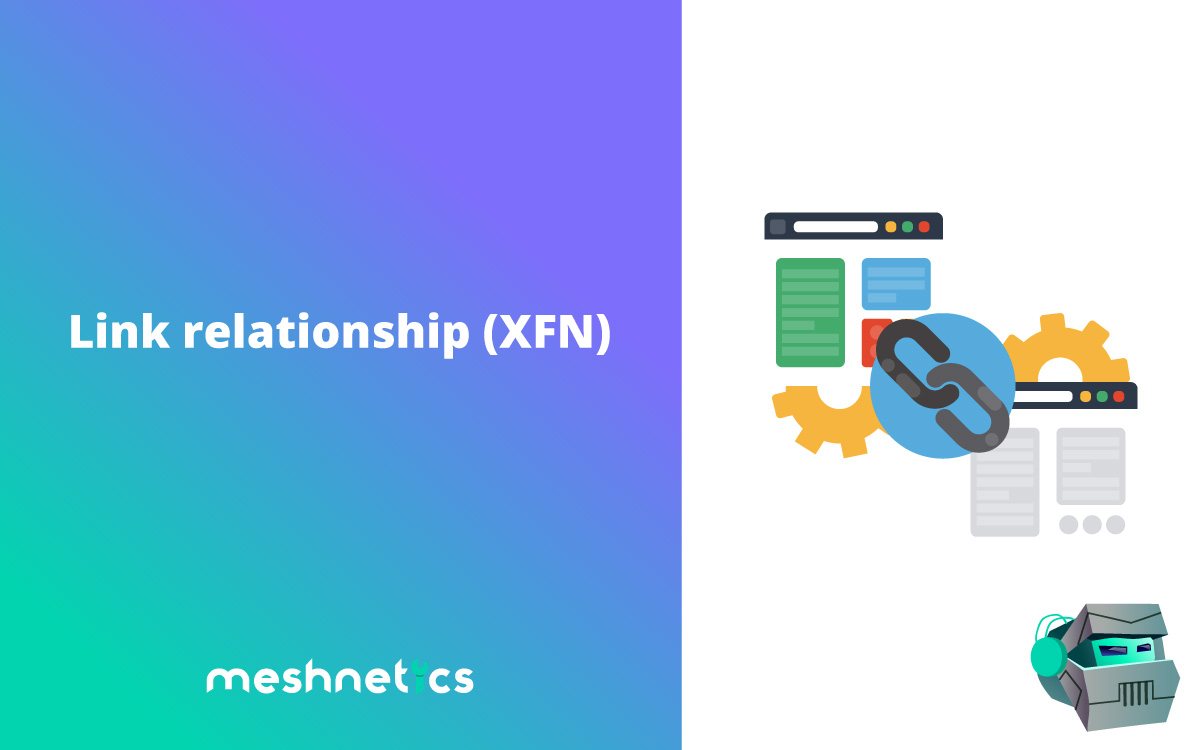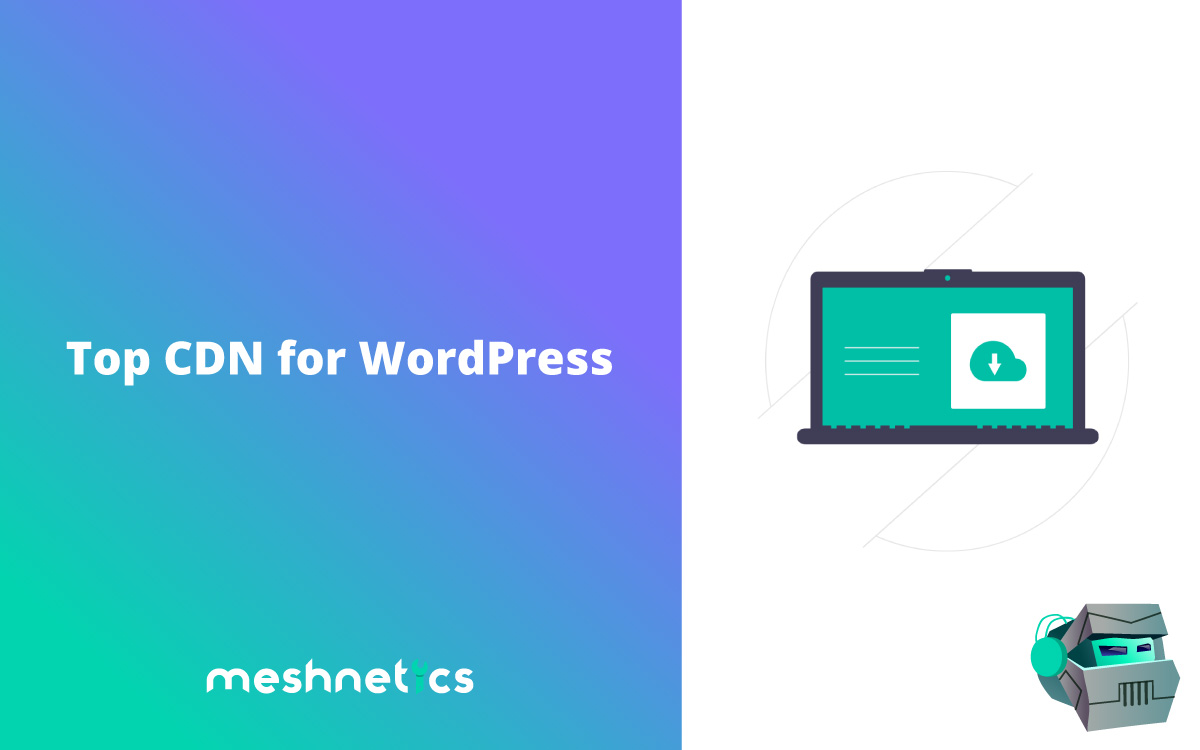Link relationship (XFN) and usage guide
If you are serious about dominating the world of search engine optimization, generating organic traffic through platforms like Google to build and grow your website, you’ll want to master link relationships – especially those linked through XFN. Link relationship (XFN) where XFN is an acronym that stands for XHTML Friends Network, is a relational linking standard that puts a human face on the links that you are sharing across your WordPress installation.
There are a variety of different link relationship tags that you can use to further designate the kinds of relationships connected to these links, and that something we dig deeper into in just a moment. But as far as a high-level explanation goes this protocol is used in conjunction with the more social network at the internet as it exists today – humanizing links and making them a lot easier to manage later down the line.
What is a Link Relationship (XFN)?
Link relationships through the XFN protocol were established by the Global Multimedia Protocols Group, and they continue to maintain and expand on relational linking still today.
As we highlighted above, the whole idea behind this push is to bring real-world and more human relationships between websites to the internet – helping to create an even more social, even more connected, and even more transparent internet than the one we currently have.
How does it work?
Compared to more traditional social networks, XFN as a protocol does not have a centralized server anywhere. It’s this decentralized nature that allows it to have so much freedom and so much transparency, putting the onus entirely on website owners and creators to use and distribute the XFN designations as they see fit.
Some in the search engine optimization world find these link relationship designations to have an impact on organic search engine optimization.
Obviously, you’ll want to do absolutely everything you can to improve your organic SEO at every opportunity – the higher your rank the more traffic you’ll see – and since there’s absolutely no downside whatsoever to using XFN link relationship it’s well worth the tiny bit of extra effort to roll them out across your web platform.
How Can I Use Link Relationships in WordPress?
The beautiful thing about WordPress is that it allows for support of XFN right out of the box, without you having to do really anything to get the ball rolling.
You will need to dig a little deeper into your WP Administrative Dashboard than what you might be used to, but aside from that, the process is really super simple and straightforward to hit the ground running with.
- If you want to use link relationships in WordPress you should first enable them. Please note that they can be used only inside WordPress menus. To turn them on you should go to APPEARANCE – > CUSTOMIZE

- In the newly opened page click on MENUS and then on GEAR icon

- Click on Link Relationship (XFN) option to enable it

- After this for each menu item you have inside your menus you will have option to set the desired link relationship setting

WordPress really is the easiest to use CMS on the planet today (the reason why millions and millions of sites all over the world use WordPress as their foundation) and it’s cool little features like this that help to separate it from the rest of the pack for sure.
How to Use Link Relationship Manually?
If you don’t have a WordPress website or you want to use the XFN link relationship outside of WordPress menus, you can use them by adding a shortcode inside your links.
For examples this is how normal link looks like:
<a href=”https://www.myfriend.com/”>My Friend</a>
And this is how it looks like with XFN relationship:
<a href=”https://www.myfriend.com/” rel=”friend met”>My Friend</a>
Here is a table of all Link Relationships you can use. Below is full explanation of each type:
| relationship category | XFN values |
|---|---|
| friendship (at most one) | friend acquaintance contact |
| physical | met |
| professional | co-worker colleague |
| geographical (at most one) | co-resident neighbor |
| family (at most one) | child parent sibling spouse kin |
| romantic | muse crush date sweetheart |
| identity | me |
Common Link Relationship Types Broken Down
The XFN link relationship designations cover pretty much the full umbrella of human relationships. That surely gives you ample opportunity to find the most relevant designation to attach to the links that you have on your page.
Below we highlight some of the most common XFN link designations you might choose to use moving forward.
Most common XFN link designations
- Family. The FAMILY designation gives you an opportunity to pick between child, parent, sibling, spouse, and kin designations. They all should be pretty simple and straightforward to navigate. If you’re adding a link to a page owned or operated by a child of yours you would click the CHILD designation, a sibling would get the SIBLING designation, and a spouse would get the SPOUSE designation (and so on).
- Friendship. FRIENDSHIP XFN link relationship designations are also pretty simple and straightforward. There are three individual values for you to pick and choose from. You can choose to designate someone as a CONTACT. Contact is someone that you’ve met and keep in contact with. There is an ACQUAINTANCE that’s someone you’ve met a handful of times but might not necessarily call a friend. And of course, there is a FRIEND.
- Professional Relationship. Two different radio buttons are available for PROFESSIONAL Relationship choices. You can choose COWORKERS or COLLEAGUES. That depends on the human relationship you have with one another that you are linking through.
- Geographical Relationship. Geographical designations fall under the GEOGRAPHICAL category, with two different options to pick from here as well. CO-RESIDENTS are individuals that share the same street address as you do a while NEIGHBORS are those that live geographically close but not necessarily on the same street or the same block.
- Physical Relationship. As of right now, there’s just the one option for PHYSICAL RELATIONSHIPS, and that’s a button to let people know that you have MET someone physically in person.
- Identity Relationships. Identity relationships also only have one option right now, with an option to let people know that you are linking out to a website that you own. The tag here is ME.
Conclusion
At the end of the day, think of XFN link relationship in terms of the human relationships. Those relations you have with the people that own or operate the websites that you are linking to. The fundamentals of this web standard become really easy to grasp.
If you run into a problem with WordPress, check our post about Most Common Errors in WP, like 404 or image upload errors. Also, if you need help with solving any kind of WordPress technical or security issue, contact our team of experienced engeeners. We will fix your problem in no time